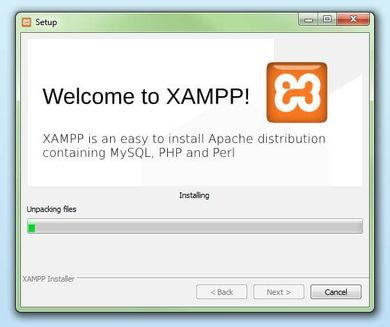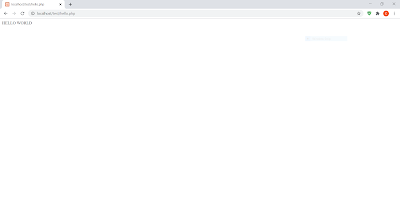Web Application Using PHP
Topic Covered
· Introduction
· What is Server
· XAMPP Server
· XAMPP Server Installation on Window 10
· Configuration
· Simple Hello World Program
INTRODUCING PHP
Php- A server side scripting Language
PHP (Hypertext Preprocessor) is a general purpose scripting language especially suitable to web development. Created by Danish(Canadian programmer) Rasmus Lerdorf in 1994.
It is embedded into HTML. PHP is server side scripting language so it is execute in back side in server. Php is combination of HTML, CSS and PHP ,that is reason to we first learn HTML and CSS to learn PHP.
PHP can connect easily to many database engine such as MySQL, Oracle etc. it is open source software so any one can download and use.
What is PHP File?
A file that php file is group of grammatically correct php sentences , created using an ASCII editor by programmer. Php file is combination of HTML, CSS and PHP. When this combination codespac is interpreted by php run time at the web server. It instructs the web server exactly what to do to deliver a well formatted HTML page to the requesting browser.
What is web server ?
A server is a computer that provides data to other computers, A server providing data, services or programs to other computers , known as a clients, over a network. it is system that based on request and response.
Here, is Example simply we put specific keyword in google and google send request to the google server and get all data of clients keyword related and display on browser.
How server work ?
Computer Server
Client(User) Requesting the server and server response with specific data.
Make Local test server
Here, we make our pc (laptop) as a server. There are many server software available in world but here we use XAMPP server. In XAMPP server having apache, mysql, perl and so on. XAMPP help you to create php program and test their program on a local webserver.
Installing XAMPP server
NOTE: If you are using linux or mac OS the step listed below for installation process may differ.
Step-1
Download
XAMPP is a free software so anyone download easily it is none-profitable project by Apache Friends. Here, php 5.5, 5.6 or 7 are available for download on the their website.
Step-2
Run .exe file
After software bundle has been downloaded, you can start the installation by clicking the .exe file.
Step-3
Deactivate any Antivirus Software
If you are using antivirus software then it affect the installation process it is ok to you temporarily pause any antivirus software until all XAMPP componets have successfully been installed.
Step-4
Deactivate UAC ( User Account Control )
User Account can intefer with the XAMPP installation because it limits writing access to the C: Drive, so deactivate this too for the duration of the installation process.
Step-5
Start the setup wizard
After all installation process you can see XAMPP wizard screen automatically click on “NEXT” to configure the installation setting.
Step-6
Choose Software Componets of the XAMPP Soft. Bundle from the installation but we use full load test server, we recommended you install all available all available componets click “NEXT”.
Step-7
Choose the Installation Directory
If you opt for the standard setup, then a folder with the name XAMPP will be created under C:\ for you. After you have choosen a location click “NEXT”.
Step-8
Start Installation process
Click to start the installation
Step-9
Complete Installation
You can close the setup wizard by clicking on “FINISH” . click to tick the correctsponding check box and open the XAMPP control panel once the Installation process is finished.
The XAMPP Control Panel
Controls for individual componets of your test server canbe reached through the XAMPP control panel the clear user interface logs all action and allows you to start or stop individual modules with a single.
Starting Modules
Individual modules can be started or stoped on XAMPP control panel though the corresponding buttons under Action.
“HELLO WORLD” Program
We can start our php series to make every programmers faviriout😂 program “Hello World”. You can create a new php page easily by using the following content in your editors and storing it as hello.php in your “test” folder (C:xamp\htdocs\text).
Show your Output
The step now is to open your web browser and load your php page via localhost\test\hello.php if you php page show you hello world then you successfully created your first php program.
Thank You For Visiting !